Using the Zoom Desktop App
- After installing the Zoom desktop app from the Zoom Downloads site, you will see a bar across the top:
-
On the Home tab there are four buttons.
-
New Meeting
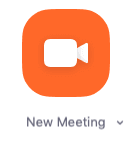
-
The New Meeting button allows you to start an instant meeting.
-
The pull down menu next to the button label allows you to change settings for an instant meeting.
-
-
Join
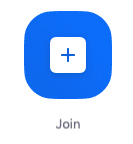
-
The Join button allows you to join a meeting in progress by Meeting ID or Meeting Name.
-
-
Schedule
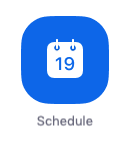
-
The Schedule button allows you to schedule a meeting for a future time.
-
Once you fill out the schedule and click the “Schedule” button at the bottom, it will open an Outlook invitation that you can then send to the other participants.
-
-
Share Screen
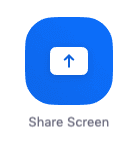
-
The Share Screen button will allow you to share your screen in an active meeting.
-
If you are not in an active meeting when you click the button, you will be prompted to join an active meeting.
-
-
Back to Zoom Documentation Homepage

