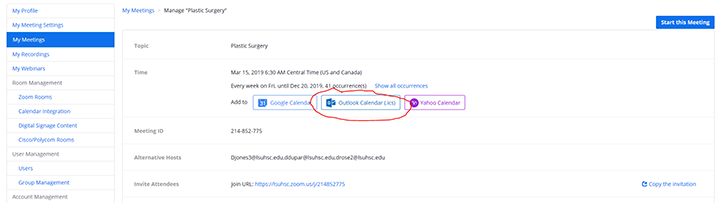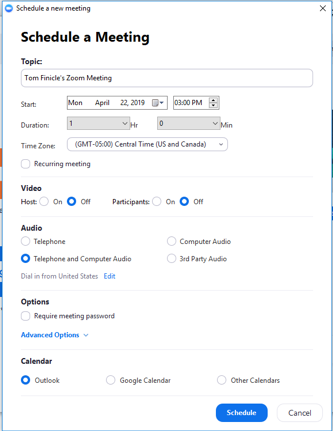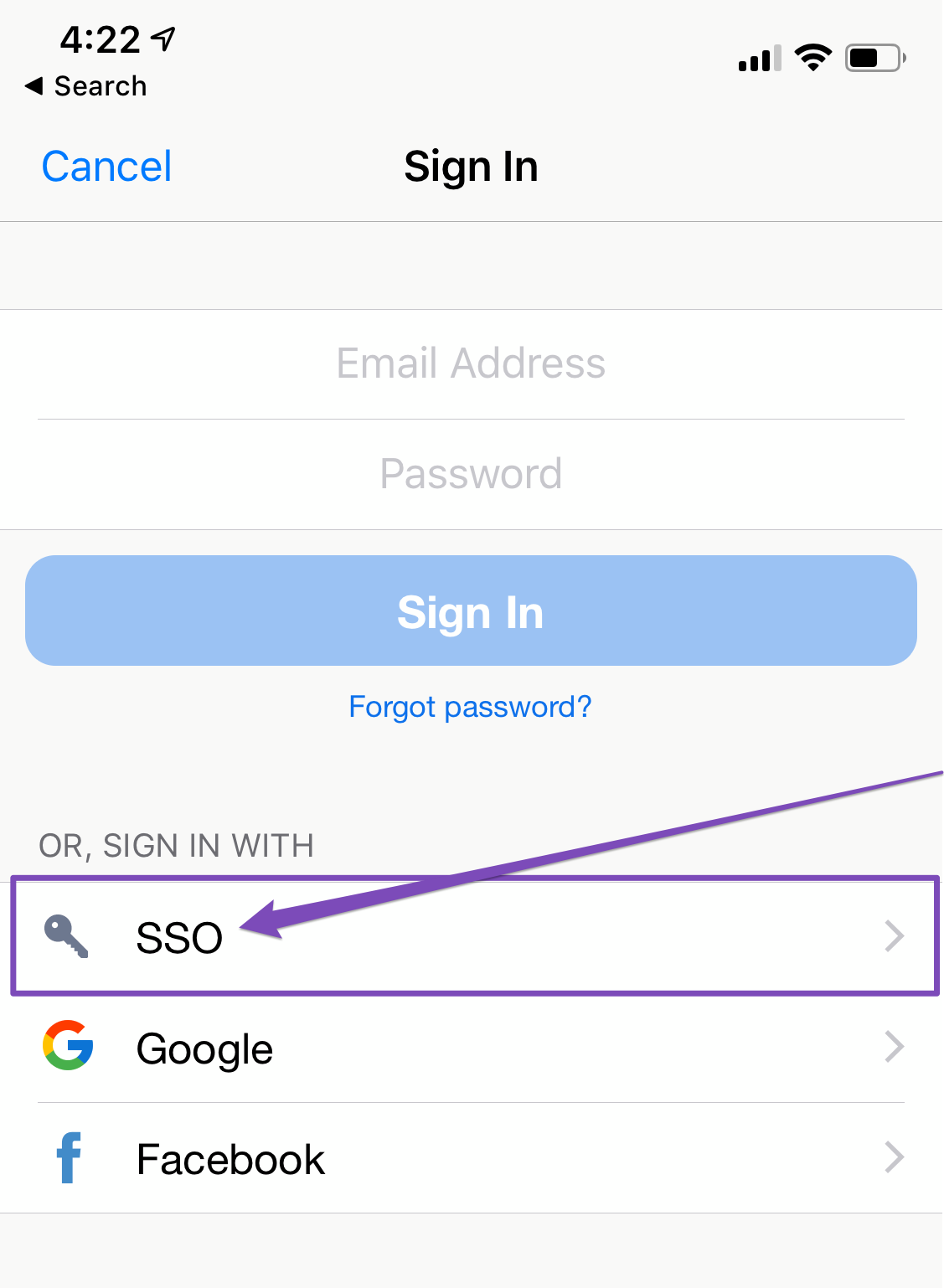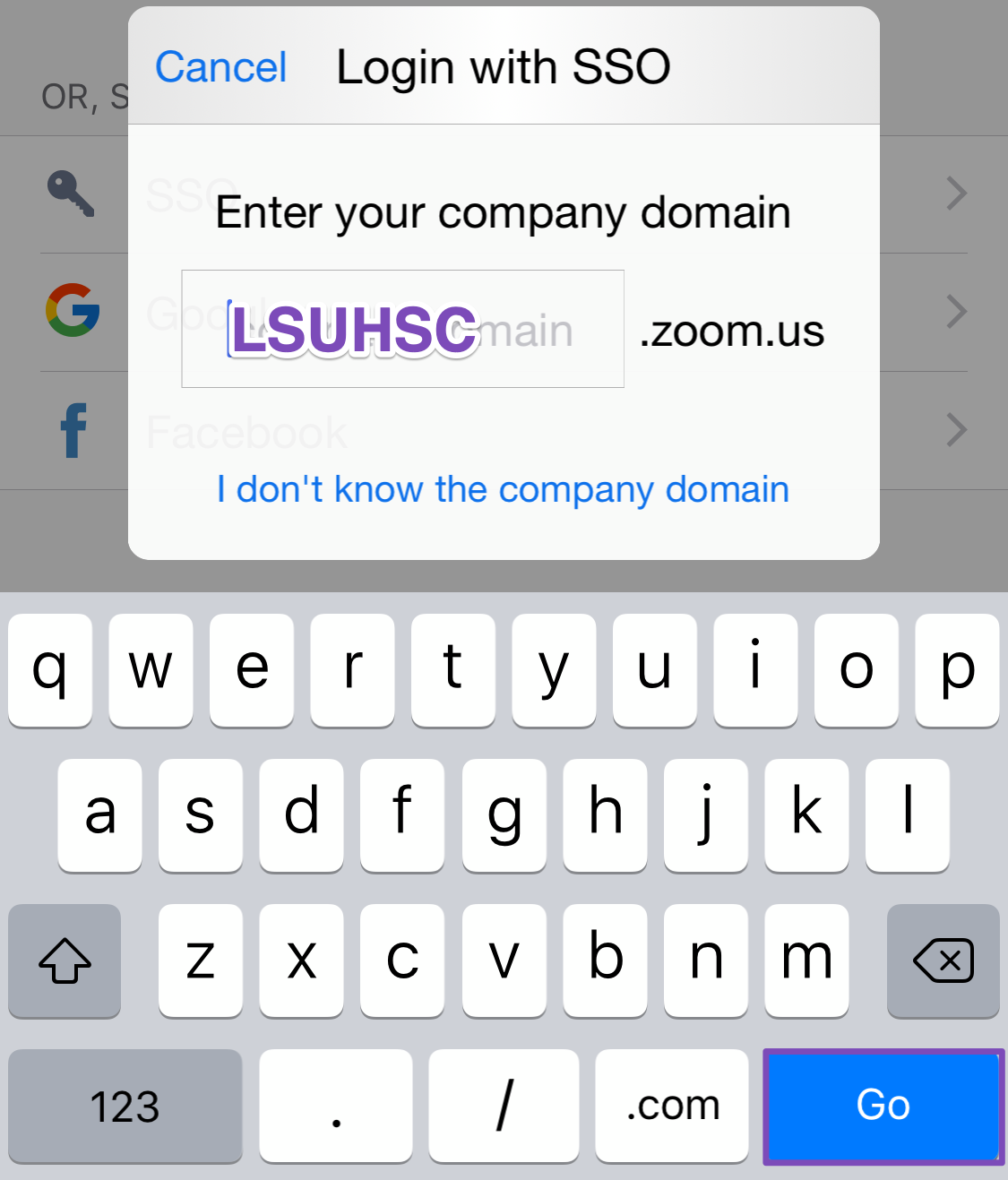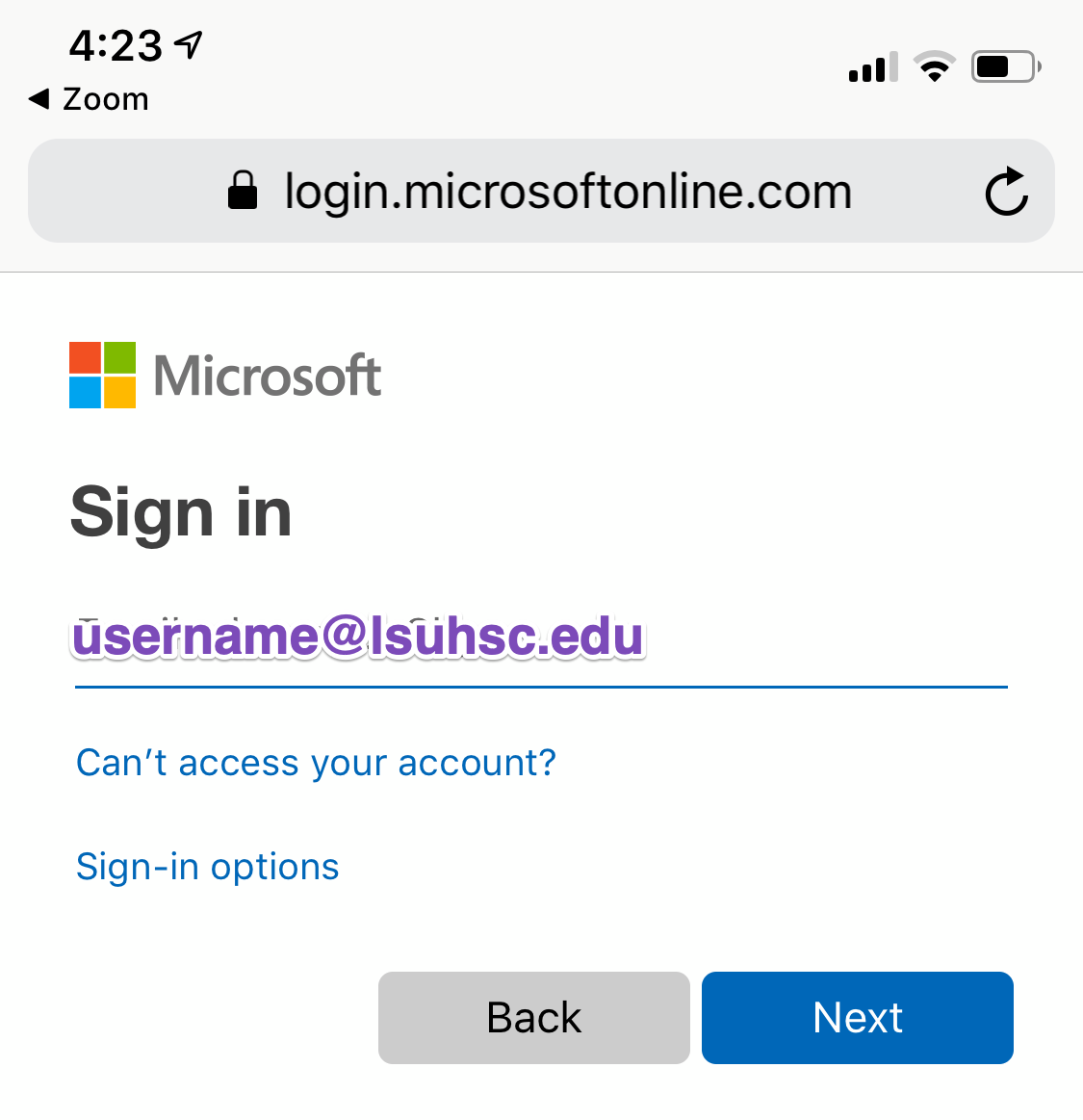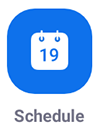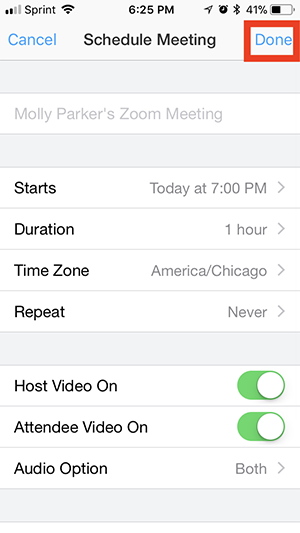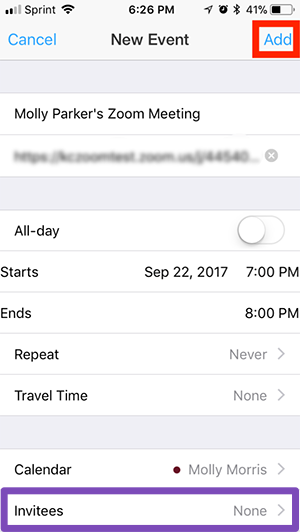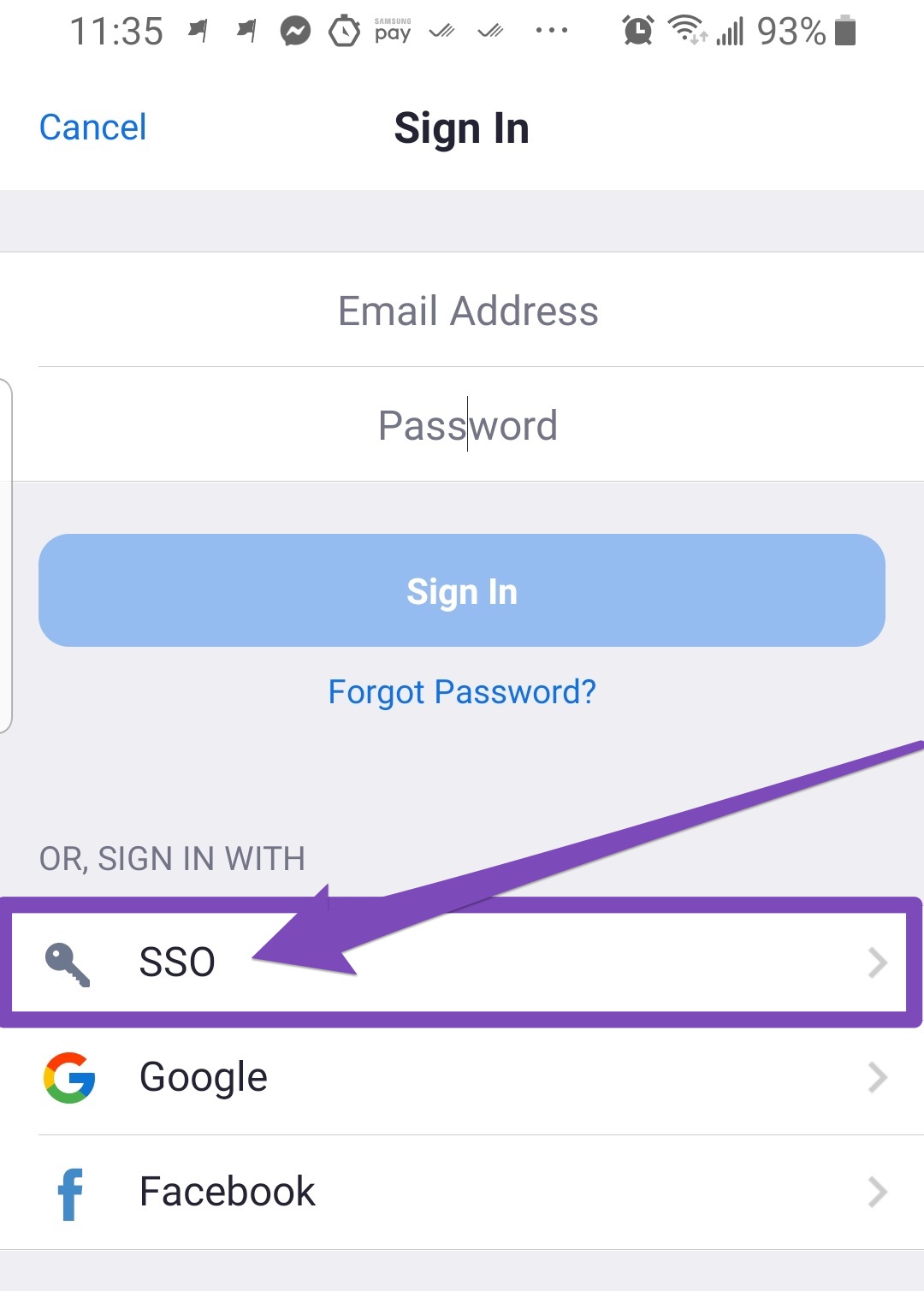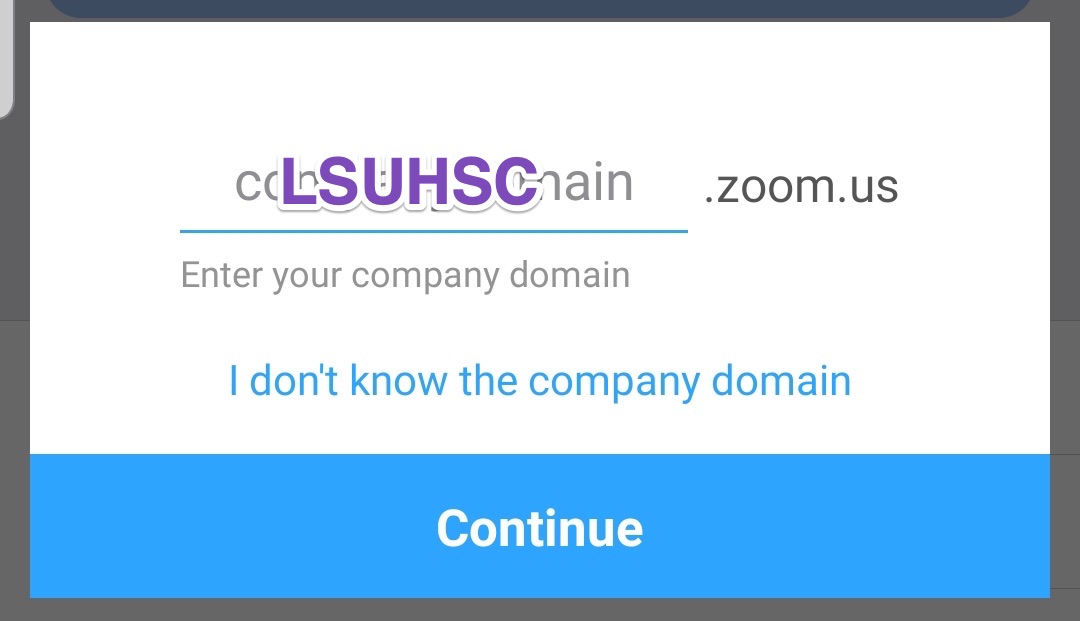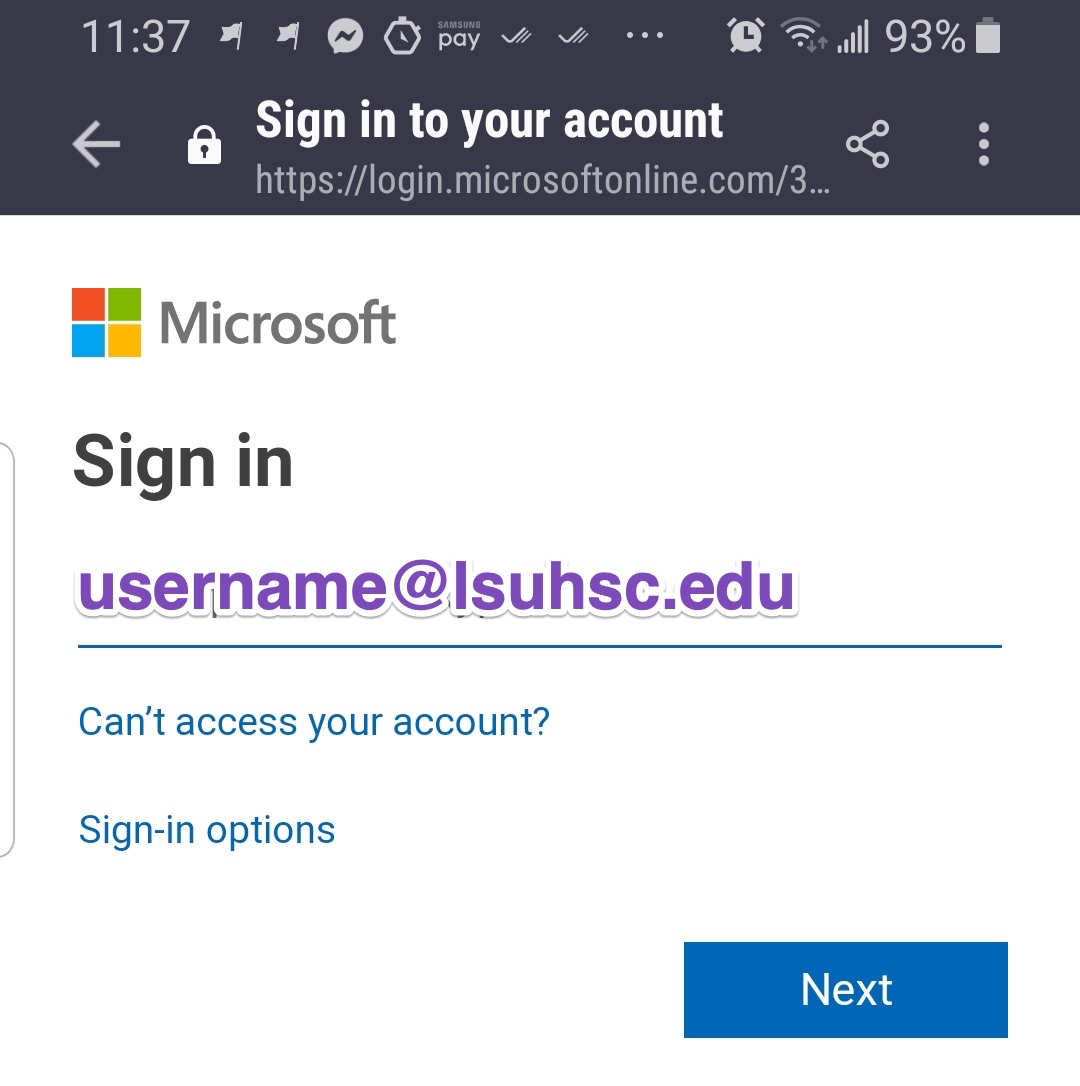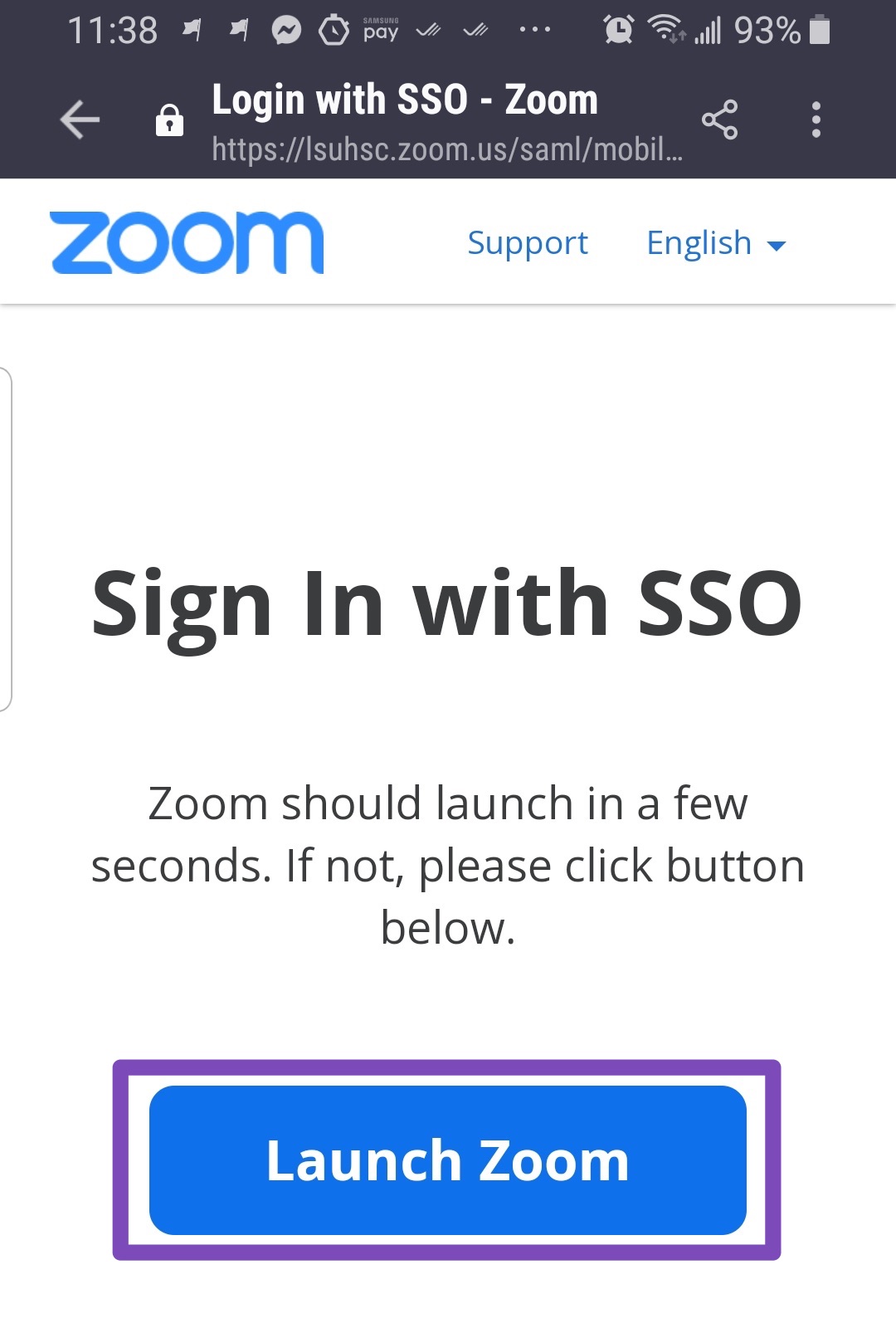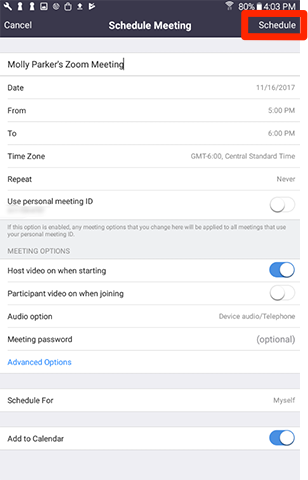Login to Zoom with SSO and Schedule a Zoom Meeting:
Schedule a Meeting Using the Zoom Web Portal:
-
Login to the Zoom web portal (https://lsuhsc.zoom.us)
-
In “My Meetings”, click “Schedule a New Meeting”
-
At a minimum fill in the information for Topic, When, Duration.
-
If the meeting is a recurring appointment click the “Recurring meeting” check box and complete the fields displayed.
-
Click “Save”. This will NOT send an automated e-mail invitation.
-
Once you have saved it, it will appear in the “My Meetings” list.
- If you click on the meeting, you will be able to add it to your Outlook calendar.
-
When you click the “Outlook Calendar (.ics)” button, you will then choose “Open” and treat it like any other Outlook meeting, inviting those you want to attend.
-
You can also use the “Copy the invitation” link in the meeting information and e-mail the link to the other participants.
Back to Zoom Documentation Homepage
Schedule a Meeting Using the Zoom Desktop App:
-
Open the Zoom Desktop app and click the Schedule button:

-
Fill in the information:
-
Be sure that Outlook is selected as the calendar.
-
Click Schedule.
-
An Outlook meeting appointment will open with the Zoom Meeting link included.
-
Note that you will need to set the Outlook meeting as recurring if desired.
-
-
Complete the Outlook appointment and send it to the other participants.
Back to Zoom Documentation Homepage
Schedule a Meeting Using the Outlook Web App with the Zoom for Outlook Add-In:
-
Log in to the Outlook Web App using the “Office 365 Mail” Quicklink on the LSUHSC web page.
-
Create a meeting as you normally would.
-
During the process of creating the meeting, click the Zoom icon
 .
.
-
You may be prompted to sign-in - Select "SSO"
-
-
You will be prompted to enter your company domain. Enter "LSUHSC"
-
-
You will be prompted to "Allow" Zoom Meeting to display a new window. Select "Allow"
-
-
The option to “Add Zoom Meeting”
 will be displayed.
will be displayed. -
Clicking this button will add a Zoom meeting link to your Outlook meeting invitation.
Back to Zoom Documentation Homepage
Schedule a Meeting Using Outlook Desktop with the Zoom for Outlook Add-In:
- Create a "New Meeting" in Outlook desktop
- Select the "Add a Zoom Meeting" icon in the ribbon
- A "Zoom" tab will open a new window. Select "Sign in with SSO"
- You will be prompted to enter your company domain. Enter "LSUHSC"
- You will be prompted for your email address
- You will see this Window which you can close.
- Select the "Add a Zoom Meeting" icon in the ribbon again
- Configure options as needed, then select "Add Zoom Meeting"
- The meeting invitation will now include a link to join the Zoom meeting
Back to Zoom Documentation Homepage
Schedule a Meeting Using the Zoom Mobile App for iOS
- Open the Zoom app on your iOS device.
- Choose "Sign In"
- Choose "SSO"
- Enter "LSUHSC" and select "Go"
- Enter your LSUHSC email address and select "Next"
- After completing authentication you will arrive at the Zoom mobile app start screen
- Tap Schedule
- Select the meeting options
- Tap Done to finish scheduling.
- You are prompted to add the meeting to your iOS calendar, where you can invite attendees.
Back to Zoom Documentation Homepage
Schedule a Meeting Using the Zoom Mobile App for Android
- Open the Zoom app on your Android device
- Choose "Sign In"
- Choose "SSO"
- Enter "LSUHSC" and select "Continue"
- Enter your LSUHSC email address and select "Next"
- After completing authentication select "Launch Zoom"
- You will arrive at the Zoom mobile app start screen
- Tap Schedule
- Select the meeting options.
- Tap Schedule to finish scheduling