Only teachers and administrators may post to the Latest News and Announcements forum.
- The News Topic item can be accessed on the course summary page by clicking its link.
- On the News forum, click Add a new topic to start adding an announcement
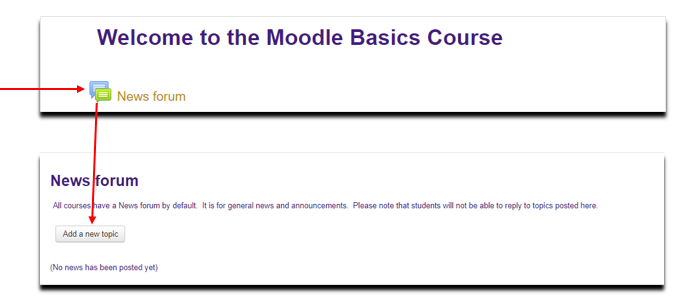
Adding an announcement
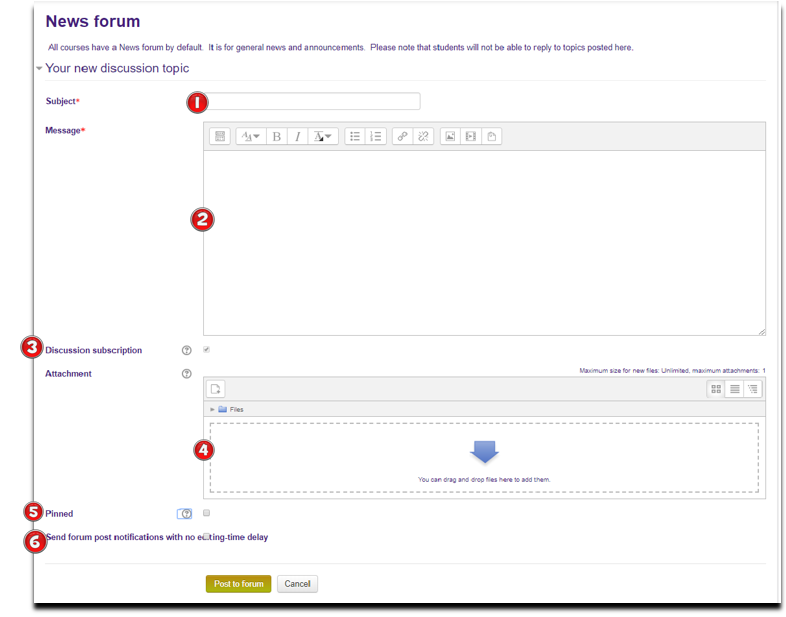
- On the new discussion topic page, enter the Subject of the announcement,
- Add more details in the Message box if needed
- Discussion subscription is set because the News forum forces everyone to be subscribed
- An Attachment of one or more files can be added. An image will show below the message text.
- If an announcement is Pinned then it will appear at the top
- Checking the Send forum post notifications with no editing-time delay box will send a notification to everyone subscribed to the forum with no editing time delay. (Users normally have 30 minutes to edit their posts.)
Edit/Delete/Reply to an announcement

- On the News forum page, click the announcement title. The post displays.
- Click Edit at the bottom right of the post.On the Edit page, make changes as desired and click Save changes.
- Click Delete at the bottom right of the post. A confirmation message displays above the post.
- Click Reply at the bottom right of the post. On the Reply page, follow the same directions for adding an announcement.
